How To Create An Engaging Spotify Canvas
How to Create an Engaging Spotify Canvas
A full breakdown of how to create a captivating Spotify Canvas.
Amuse, amuse
Spotify's Canvas feature lets artists add a short 3-8 second looping visual to their tracks. Think of it as something between album artwork and music videos, giving your fans an innovative visual experience while listening to your song on Spotify in the “Now Playing” view on mobile.
“The creative possibilities for storytelling, context, world-building, and audience outreach are enormous—you can give your listeners using the Spotify mobile app a richer experience than ever before by connecting them in a whole new way.” - Spotify for Artists
Whether it’s a cut-down of your music video, an abstract animation, 3D motion graphics, or moving picture overlays, Canvas helps you engage your fans in a whole new way. Spotify describes it as “the album art for the streaming era”.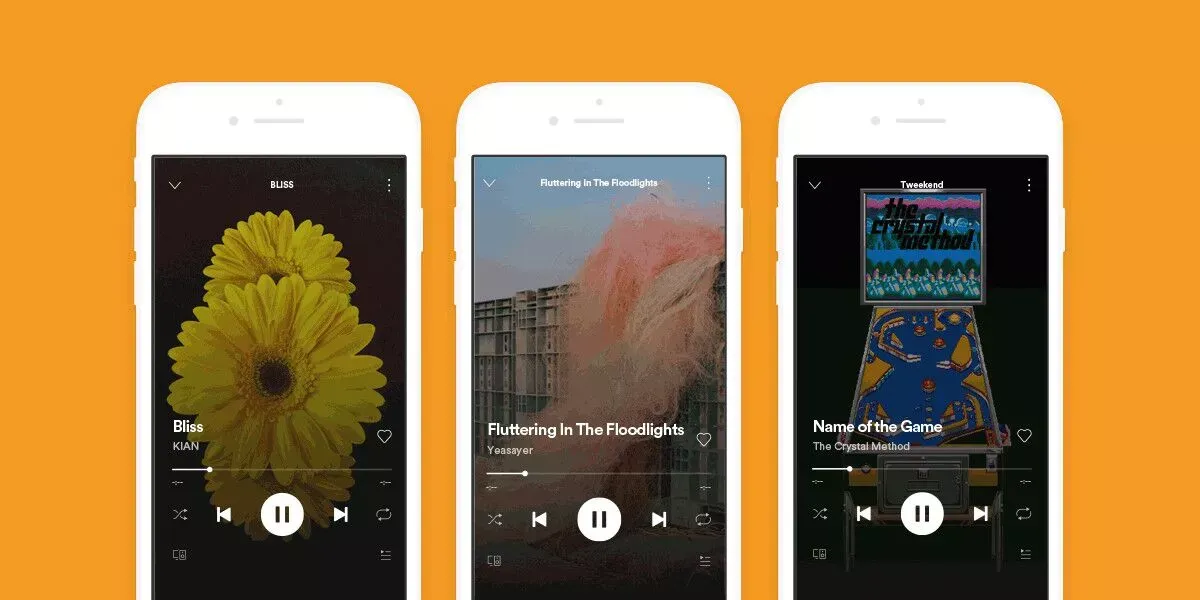 Source: Spotify for Artists
Source: Spotify for Artists
Why should artists make a Canvas?
Adding a Canvas to your track is a good way to share more of who you are with your fans, helping you build your brand and create a deeper listening experience for your audience, all while increasing streams, saves, profile visits, and shares.
If you need some help with finding your visual identity, read our article “How to Brand Yourself as an Artist”.
Spotify claims that high-quality Canvases can:
Increase track shares by 145%
Playlist adds by 20%
Streams by 5%
Artist profile visits by 9%
You can also add Canvas to any track or album across your entire catalog, not just new releases.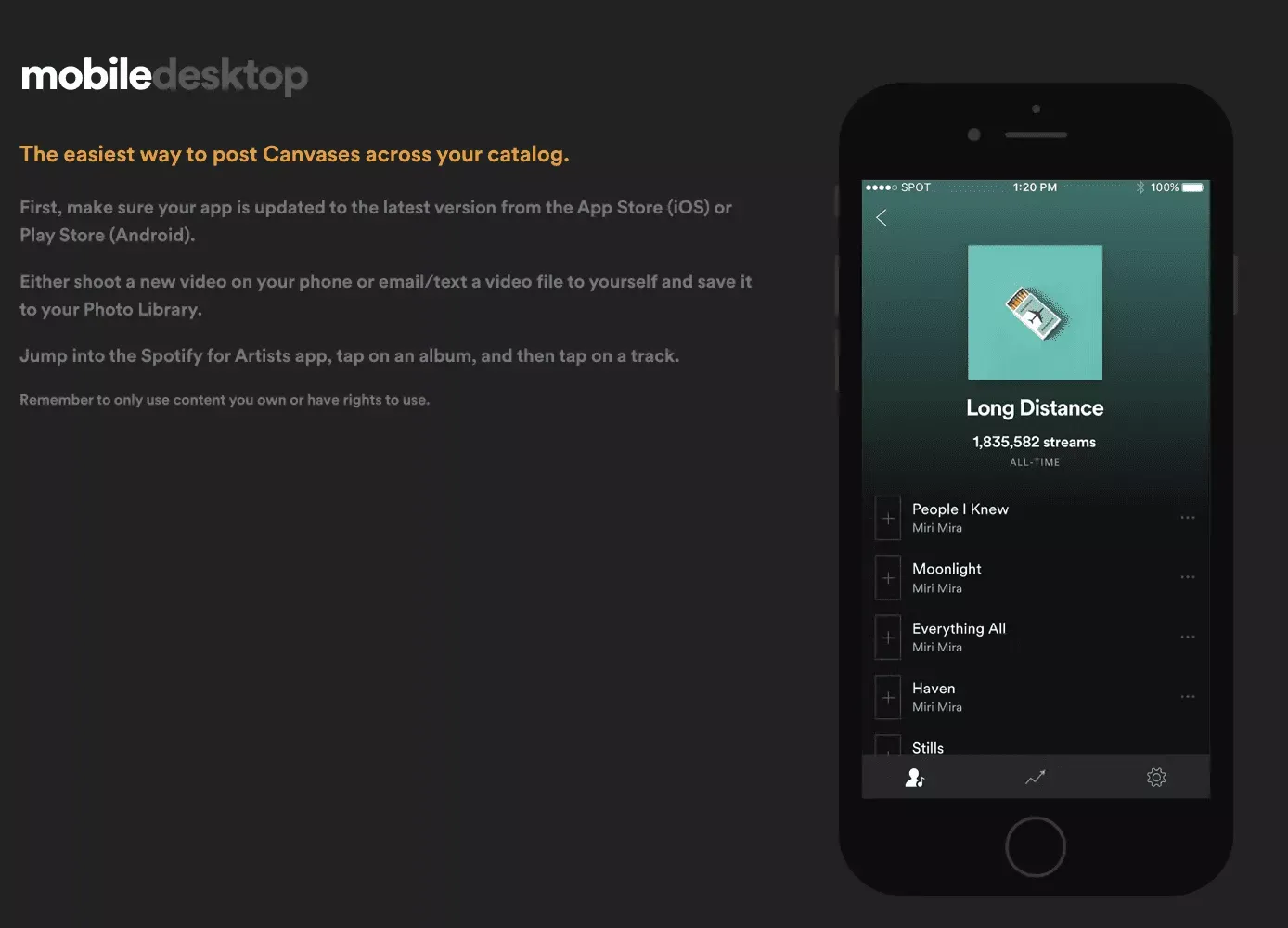 Source: Spotify for Artists
Source: Spotify for Artists
Creating your Canvas
We’ll be honest, unless it’s a simple 3 to 8-second cut-down of your music video, Canvases are not super easy (nor cheap) to make. Especially if they’re 3D graphics or abstract animations. The cost can be hundreds of dollars per track to hire a designer to make one for you.
The good news is that our friends at Spotify have a marketplace called SoundBetter, a marketplace for visual artists who make short, looping Canvases. Making it easy for artists to discover and hire talented designers. Check out their website to find designers that have worked with the likes of Kanye West, Billie Eilish, Pop Smoke, and Zedd.
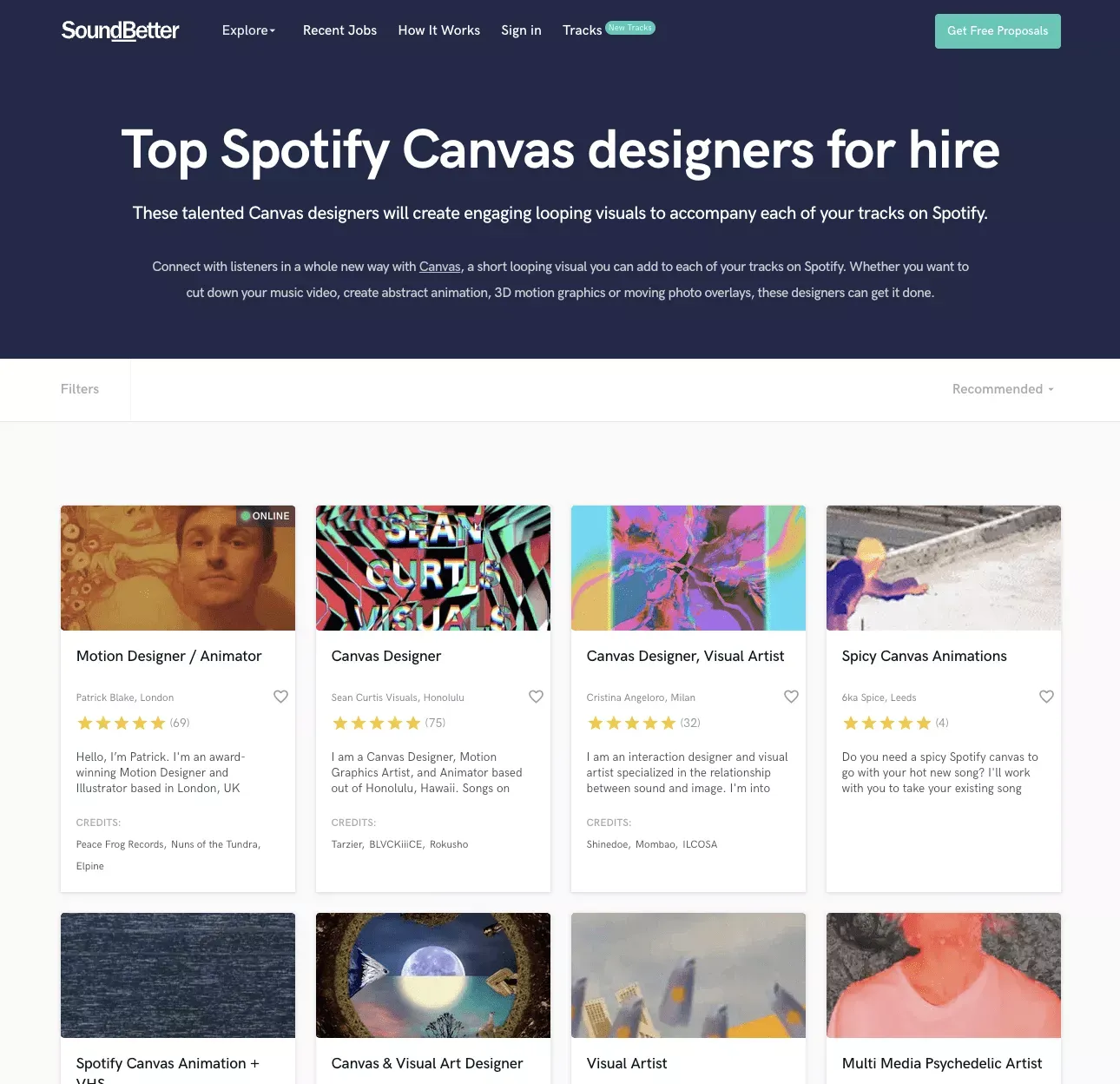 If you’re on a tight budget and want to take a more DIY approach, we suggest you use some of the following video editing apps: InShot, Premiere Rush, and Splice.
If you’re on a tight budget and want to take a more DIY approach, we suggest you use some of the following video editing apps: InShot, Premiere Rush, and Splice.
Another great online tool that you can use to create your Canvas is Rotor Videos. Rotor Videos allows artists to select videos from their library or upload their own clips, and choose an editing style to create a Spotify Canvas.
If you’re using Amuse, we have a special offer with Rotor Videos where all Amuse users get 10% off when creating a video using their service. Claim the special discount here.
If you need some inspiration for your Canvas, look up some of your favorite artists on Spotify!
Before creating your Canvas keep these specs in mind:
Vertical 9:16 ratio
At least 720px tall
3 to 8 seconds long
MP4 or JPG file
How to upload a Canvas
Before you start thinking about the visuals of your Canvas, read Spotify’s Canvas content policy and best practices. Both sites have great info to help you get started on your Canvas.
When you’ve read through Spotify’s Canvas guide, check your Spotify for Artists account for Canvas access.
On desktop:
Log in to artists.spotify.com
Go to Music.
Choose a track.
Click ADD CANVAS.
On mobile:
Make sure your Spotify for Artists app on iOS or Android is up-to-date.
Email/airdrop/text the video file to yourself and save it to your library.
Open the Spotify for Artists app.
Choose a track.
Click ADD CANVAS.
You need Editor or Admin access in Spotify for Artists to add a Canvas, and you need to be either:
The first main artist listed on the track
The main artist listed on both the track and the release
Tips for creating an engaging Spotify Canvas
Spotify for Artists breaks down these 11 tips to help you get the most out of your Canvas.
1. Make sure you own the rights to the video content you’re using.
Using any video or photo assets from the web could lead to your music being taken down due to copyright infringement. Make sure you create your own, original asset - and if you’re using stock material make sure they are free to use for commercial purposes or you’ve obtained the commercial usage rights for them.
2. Choose footage without talking, singing, or rapping.
With only 3 to 8-second clips, Canvas is not synced to the track, so it's not practical to try to sync the video to the lyrics; it'll have the effect of an awkward overdub.
3. Avoid rapid video cuts or intense flashing graphics.
Too many rapid cuts can make your Canvas hard to make sense of visually, and flickering images may overwhelm whoever sees this.
4. Remember to focus the action on the "safe area."
Don't put anything crucial in the "hidden area" (which is only visible on certain phones), and keep in mind that the player controls will partially obstruct the lower half of the screen.
5. Consider excluding the song title and artist name.
The artist name, song title, and track length are all already visible in the Now Playing view on the Spotify mobile app. Get the most out of every square inch by letting the images speak for themselves.
6. Learn the scoop on the three types of loops.
Know your way around the loop options and pick the best one for your imagery.
The Continuous Loop has the satisfying feel of a "seamless" looping gif with no clear beginning or end. It may take some practice or know-how to get this one right, but it's worth the effort.
The Hard Cut-loop has clear edit points, but—as this example from L'Impératrice shows—even that can be artfully disguised.
The Rebound is the simplest way for a novice video-maker to get a seamless clip: It plays your clip forward and then reverses it. As this example from Tune-Yards shows, the effect is not only fluid but mesmerizing. (Remember — these only work on Spotify’s mobile apps!)
7. Try to tell a full story in the time allotted.
Millions of artists have proven that you can do a lot with a little where the video is concerned. A Canvas may be only 3 to 8 seconds, but incomplete storylines or drastically trimmed music videos could leave your fans wishing for more. Take a look at some live examples here for inspiration.
8. Connect your vision across your Spotify profile.
You've likely already uploaded album art, a profile picture, a header image, and perhaps playlists. So what you do in your Canvas is just one part of your persona on Spotify. Why not stitch together a cohesive artistic vision across your profile? Note how Homme uses the half-circle motif in her Canvas visuals—a theme that also shows up in her album art and even track titles.
9. Try creating a theme or narrative that crosses an entire album.
Instead of creating twelve separate visuals for his 2019 album Tangerine Dream II, Alex Wiley connected the tracks and visuals with this motif of a flickering TV and a surreal living room tableau.
10. Feel free to update.
Unlike the art printed on the cover of a physical album, you're free to change your Canvas over time, or as your look evolves. Billie Eilish, for instance, has updated her Canvases to celebrate her fans, filling each track with animated versions of fan art. Change your Canvas to tell a story, explore different visions, keep people engaged—or just keep things interesting for you!
11. Let your music live for the moment.
Is there synergy between your tune and a holiday? Is there something in the news that has inspired you? Canvas is a tool to let you express yourself, and you can update it whenever inspiration hits. As one example, Tycho did a catalog takeover for Pride, updating all of his canvases to celebrate the month. Thanks to your ability to change your Canvas, your songs can capture the here and now like never before.
Now that you know how to impress your listeners with your Spotify Canvas, check out “How to Make Promotional Videos at Home” to continue growing your fanbase.